In today’s data-centric landscape, organizations need efficient ways to move and integrate data across platforms. Learning how to create an ADF (Azure Data Factory) is key to building reliable data workflows. ADF is Microsoft Azure’s cloud-based data integration service that empowers you to orchestrate and automate data movement and transformation. Whether you are new to cloud data tools or a seasoned professional, knowing how to create an ADF (Azure Data Factory) helps streamline your data pipeline management.
This guide provides a clear, step-by-step approach to creating an Azure Data Factory, complete with practical examples.
What is Azure Data Factory (ADF)?
Azure Data Factory is a cloud ETL (Extract, Transform, Load) and ELT (Extract, Load, Transform) service. With ADF, you can:
- Connect to both on-premises and cloud data sources
- Transform raw data into actionable insights
- Load processed data into destinations like Azure SQL Database, Synapse Analytics, or Data Lake
For instance, you may need to extract sales data from an on-premises SQL Server, transform it, and load it into Azure Synapse Analytics for business intelligence. ADF enables you to automate and manage this process efficiently.
Prerequisites
Before you begin, ensure you have:
- An active Azure Subscription (Free or Paid)
- Permissions to create resources in the chosen subscription
- Basic familiarity with the Azure Portal
If you are completely new to Azure, consider setting up a free account first. This allows you to explore ADF without incurring initial costs.
Step 1: Create an ADF (Azure Data Factory)
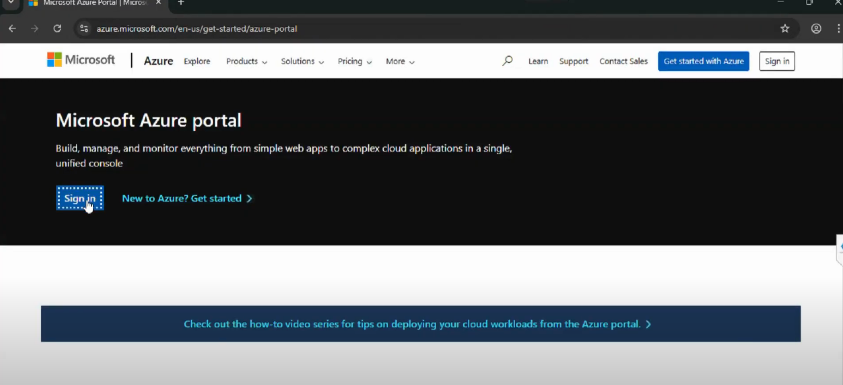
- Sign in to the Azure Portal
- Visit the Azure Portal (https://portal.azure.com) and log in.
- Search for Data Factory
- Use the search bar to find “Data Factory” and select it.
- Click Create
- This opens the “Create Data Factory” panel.
- Enter Basic Information
- Subscription: Select your Azure subscription.
- Resource Group: Choose an existing group or create a new one.
- Region: Pick the region closest to your users.
- Name: Enter a unique name for your Data Factory.
- Review and Create
- Click “Review + Create,” validate your settings, and then click “Create.”
Azure will deploy your Data Factory in a few minutes.
You’ve successfully created an Azure Data Factory instance.
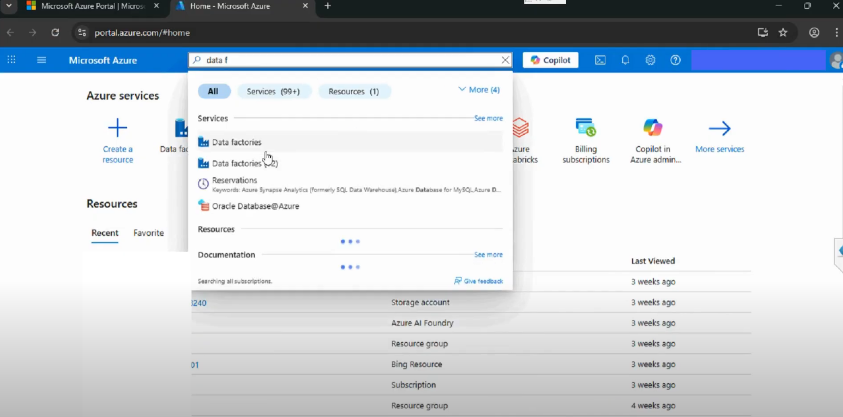
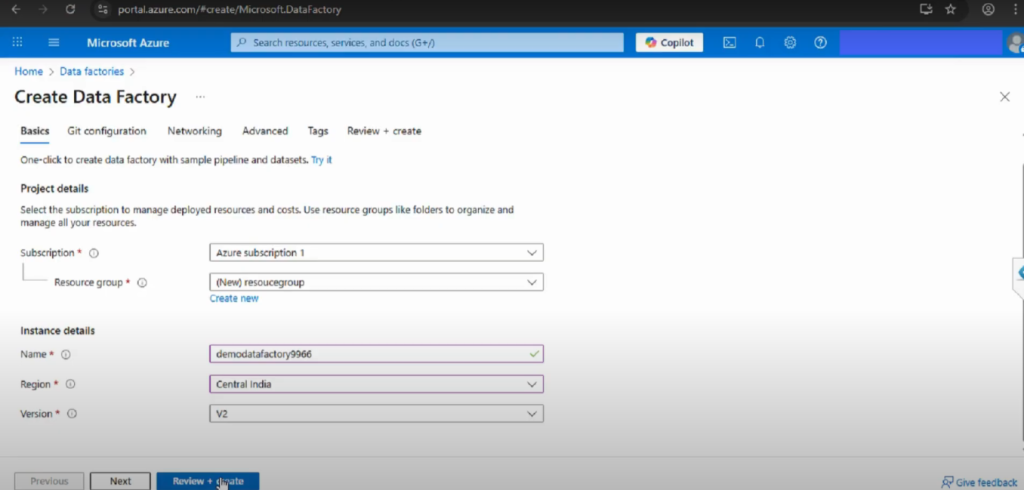
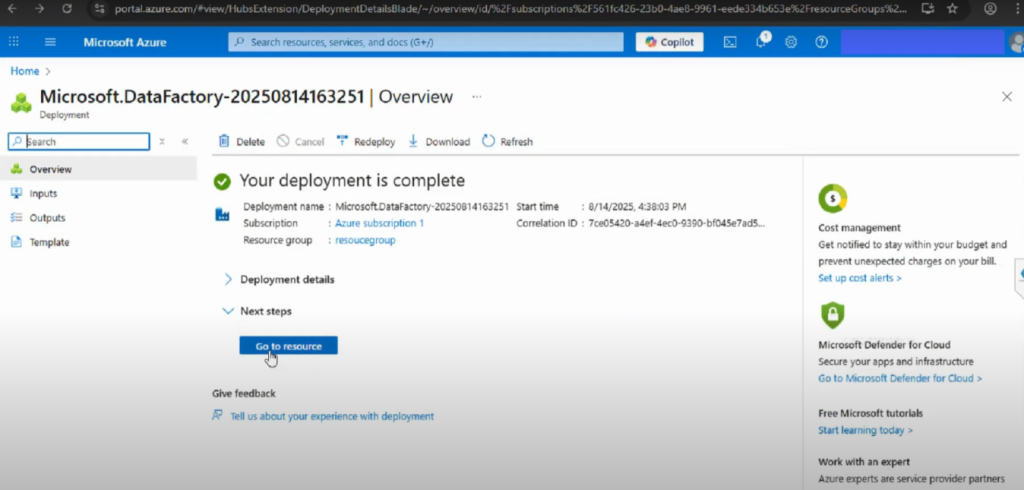
Step 2: Open Azure Data Factory Studio
After deployment, navigate to your new Data Factory resource. On its overview page, click “Launch Studio” to open Azure Data Factory Studio—a web-based development environment. Here, you can start building pipelines, configuring dataflows, and managing datasets.
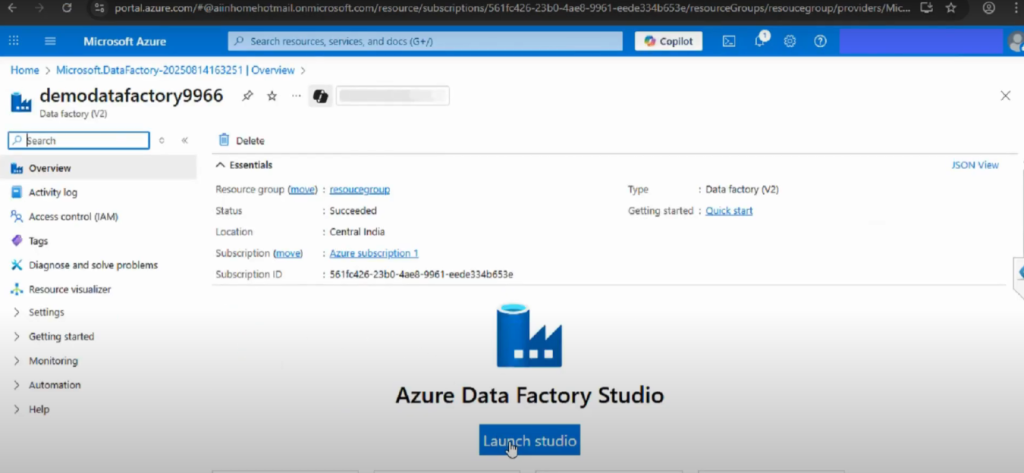
Why Learn How to Create an ADF (Azure Data Factory)?
Setting up Azure Data Factory (ADF) is more than a technical task—it’s a strategic advantage for any organization working with data. Here’s why mastering ADF matters:
- Automation: Eliminate repetitive manual data movement and transformation tasks, freeing up valuable time and reducing errors.
- Scalability: Seamlessly handle everything from small datasets to massive, enterprise-scale workloads without changing your architecture.
- Flexibility: Connect to over 90 native data sources—including SQL databases, SAP, Salesforce, REST APIs, and more—enabling integration across diverse platforms.
- Cost-effectiveness: Pay only for the resources you use, making ADF an attractive option for both startups and large enterprises.
For data engineers, business analysts, and IT administrators, learning how to create and manage ADF pipelines empowers you to build robust, scalable, and reliable data solutions that drive business insights and efficiency.
Conclusion
Azure Data Factory simplifies data integration and transformation across diverse platforms. Creating an ADF instance is straightforward using the Azure Portal. By following this guide—signing in, creating your Data Factory, and launching the studio—you’ll be ready to build powerful data solutions in minutes.
Future articles will cover more advanced topics like creating linked services, designing pipelines, and transforming data within ADF. For now, you’ve taken the first step by setting up your Azure Data Factory environment.
📌 Watch the full video here: https://www.youtube.com/watch?v=ugFdNgv09PM